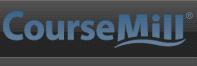
Viewing your course list
The course list provides an at-a-glance view of your curriculum and course progress.
Click the My Courses tab to view your course list. The courses for which you are registered are listed. Courses that are due or overdue for certification for noted with the  and
and  graphics.
graphics.
You can update the results to include completed and expired courses. To do so, click the Complete Courses show option to include courses that you have completed. Click the Expired Courses show option to include courses that have expired.
Table entries in bold text highlighting are the curriculums in which you are enrolled. They are listed first in the table followed by the courses. Courses in grey italics are expired.
Your progress, represented as a percentage of 100, is displayed, along with your status, score, enrollment date and the expiration date. Prerequisites are also listed, if applicable. Click a column heading to re-sort the list by that column.
Click a curriculum to display the courses within the curriculum in which you are enrolled. The progress status of each course is displayed, along with percentage of completion, score, and prerequisites. The course items and their status within the courses are also displayed.
Click  to launch the course. Click
to launch the course. Click  to view course items and offline course content. Click
to view course items and offline course content. Click  to view the courses within a curriculum.
to view the courses within a curriculum.
Parent Topic: Getting Started